ASUS VivoBook 14 Slim Laptop Computer, 14″ IPS FHD Display, Intel Core i3-1115G4 Processor, 4GB DDR4, 128GB PCIe SSD, Fingerprint Reader, Windows 11 Home in S Mode, Slate Grey, F415EA-AS31
45

Product Images
Product Features
- Fast and Efficient: With an 11th Generation Intel Core i3 processor and Intel UHD graphics, this ASUS laptop helps you get things done swiftly and efficiently.Voltage:19.0 volts.Keyboard layout:qwerty
- Stylish and Portable: Weighing only 3.3lbs, the extremely portable ASUS Vivobook 14 F415 is a lightweight laptop that will keep up with your fast-paced lifestyle
- Immersive Viewing Experience: This 14 inch laptop features a NanoEdge display, giving it a vast screen area for work and play. Its IPS-level wide-view FHD panel features an anti-glare coating to reduce unwanted distractions from irritating glare and reflections, so you can truly focus on what’s in front of you
- Ergonomic, Comfortable Typing: This notebook laptop comes with a full-size backlit keyboard, so it is perfect for dim environments. Ergonomically designed, its sturdy, one-piece construction and 1.4 mm key travel provide a comfortable typing experience
- Easy Login: with a built-in fingerprint sensor, there’s no need to type in your password every time – all you need is a single touch to get access your ASUS laptop
- 4GB DDR4 RAM and 128GB PCIe NVMe M.2 SSD; Windows 11 Home in S mode
- Lightning-fast dual band Wi-Fi 5 (802.11ac) keeps you connected through any congestion or interference
- Fast and Efficient: With an 11th Generation Intel Core i3 processor and Intel UHD graphics, this ASUS laptop helps you get things done swiftly and efficiently.Voltage:19.0 volts.Keyboard layout:qwerty
- Stylish and Portable: Weighing only 3.3lbs, the extremely portable ASUS Vivobook 14 F415 is a lightweight laptop that will keep up with your fast-paced lifestyle
- Immersive Viewing Experience: This 14 inch laptop features a NanoEdge display, giving it a vast screen area for work and play. Its IPS-level wide-view FHD panel features an anti-glare coating to reduce unwanted distractions from irritating glare and reflections, so you can truly focus on what’s in front of you
- Ergonomic, Comfortable Typing: This notebook laptop comes with a full-size backlit keyboard, so it is perfect for dim environments. Ergonomically designed, its sturdy, one-piece construction and 1.4 mm key travel provide a comfortable typing experience
- Easy Login: with a built-in fingerprint sensor, there’s no need to type in your password every time – all you need is a single touch to get access your ASUS laptop
- 4GB DDR4 RAM and 128GB PCIe NVMe M.2 SSD; Windows 11 Home in S mode
- Lightning-fast dual band Wi-Fi 5 (802.11ac) keeps you connected through any congestion or interference
Product Specifications
| Brand | ASUS |
| Model Name | ASUS VivoBook 14 |
| Screen Size | 14 Inches |
| Color | Slate Grey |
| Hard Disk Size | 128 GB |
| CPU Model | Core i3 |
| Ram Memory Installed Size | 4 GB |
| Operating System | Windows 11 Home |
| Special Feature | fingerprint sensor,Anti glare coating,backlit keyboard |
| Graphics Card Description | Integrated |
Product Price History
-
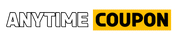










Amazing laptop for the price. Got this laptop to take to school so I wouldn’t have to take my Asus z g14. I was looking for something that wouldn’t break the bank and something that is reasonable in price-to-spec ratio. For $300 this is no doubt the best laptop you could buy.Pros:- Comes in S mode but can easily be switched out(I’ve seen quite a bit of negative reviews about the laptop being in s mode and some individuals are unaware it can be removed. Instructions on how to switch out of s mode can be found on the Microsoft Support site)**- Runs off an m.2 sdd- Can add a 2.5″ SSD or HDD (+1 Upgradability)- 4GB of ram is soldered onto the motherboard and there is an additional slot to add 1 ram module(+1 Upgradability)- Great specs for the price- Amazing for school, light gaming, and productivity- Very sturdy build quality- Has a fingerprint sensor- The fingerprint sensor unlocks the laptop very fast. In comparison to my other laptop(Asus z g14), the vivobook laptop reads my finger almost instantly- Backlit keyboard- Good keyboard that’s satisfying to type on- Bright screen, with nice colors- 720p webcam- Surprisingly good microphone for the price- The charger is small making it very portable- Very responsive trackpad- lightweightCons:- doesn’t charge by type c :(- In order to add a 2.5″ SSD or HDD a SATA HDD FCC is not included(a bit inconvenient but for the price of the laptop I’m not complaining, it’s just worth noting)- Speaker sound quality isn’t the best, by default the format was at 24bit,48000Hz(sounded like a tin can) I changed it to 16bit, 192000Hz and it sounded a bit better- Battery life isn’t the best- The air the fan produces kind of just flows through the laptop and isn’t link physical linked to the CPU with a heat sink, making it not as effective in cooling(this shouldn’t really be a concern if you don’t plan on running heavy software)Overall for the price of $300 you really can’t go wrong, this is an amazing laptop.
Fantastic! (so far). I bought this ASUS PC from Amazon for $199.99 via a Lightning Deal. I’ve only had it for two days but I’ve been amazed by all the features for so little money. I removed S Mode so I could install Brave browser and a couple other things. For privacy, I uninstalled OneDrive, turned the microphone and camera off plus I put a sliding cover over the camera lens. I uninstalled McAfee and a few apps I would never use. This PC has an SSD, an FHD non-glare screen (great picture!), good speakers with sufficient volume, plenty of ports, a fingerprint reader and a backlit keyboard!!! For $200!!!12-6-22 UPDATE: After having the PC for nearly a week, I’ve discovered some weaknesses. I’ll start with the 4GB RAM (3.7GB useable), it isn’t enough. I had the PC freeze up when I had 9 browser tabs open, it took a while to get the browser to close. I did some testing, monitoring RAM usage via Task Manager and found RAM usage to reach up to the 3.7GB max with only 2 browser tabs open. This is a problem. I’ve had up to 6 tabs open without the PC freezing up since then but don’t want to push my luck. I ordered an 8GB DDR4 3200MHz memory stick from Amazon for less than $30 which I intend to install myself. I’ve never even opened the case of a PC but I watched some YouTube videos of the upgrade procedure and it appears to be quite simple on this PC. The second weakness I’ve discovered is the Wi-Fi speed, it’s slow. I used Ookla Speedtest to compare the speed to an inexpensive Lenovo 11.6″ Chromebook I’ve had for a year. In the same location, testing one immediately after the other, the Chromebook got more than twice the speed of this PC. I repeated the tests several times, this PC was getting around 200Mbps while the Chromebook was getting around 440Mbps. This was on my home internet with no one else using it. Both were connected via Wi-Fi 5. I can make do with 200Mbps but I would think the Wi-Fi should be as fast as that of a Chromebook that I paid even less for.The third weakness is the battery. The PC will run for a few hours on a charge, which will probably be fine for some people. If you’re on the PC most of the day, or night, you will probably need to charge it a few times per day.All things considered, I’m sticking with the 5-star rating because this PC has a lot of great features, I only paid $200 for it, and after the RAM is upgraded to 12GB (4+8) it should be a great PC.UPDATE 12-7-22: Amazon delivered the memory stick today. I had never opened the case of a PC before and it took me less than half an hour to complete the upgrade! I don’t think links are allowed in reviews so I’ll just say a YouTube video by Cadillac Computer Center showed me everything I needed to know. I’m no techie and this upgrade was easy, nearly anyone could do it. The added memory made the PC function much better, faster, smoother. Great upgrade!UPDATE 12-12-22: I just replaced the Wi-Fi card/adapter with a Wi-Fi 6E card ($20) and download speed doubled! Testing on my home internet with no one else using it, in the exact same location, download was 200+ Mbps just before the upgrade and 400+ Mbps just after. Upload remained about the same, 115-120 Mbps. This upgrade is only slightly more challenging than the memory upgrade because it involves replacing something rather than simply adding something but it’s still very easy, just be careful with the tiny wire connector.UPDATE 12-20-22: After the two easy upgrades, this PC has been great. After updating Windows 11 to the newest version, uninstalling some things, installing others and running cleanup, there’s 34.2 GB of 117 GB usable storage in use, 83.6 GB free. I’m sure that’s plenty for my use but I’m going to add a 512 GB 2.5″ SSD anyway, there’s an empty bay for it to go into. It will be in addition to the 128 GB SSD, not replacing it. This will be my final upgrade, hopefully it will go as well as the two previous ones. The SSD and adapter/connector I’ve just ordered only costs $40 so I’ll have $287 + tax in this PC, a fantastic bargain! I just realized I never mentioned the touchpad, I don’t use them. I turned it off and use a wireless mouse so I can’t comment on the touchpad. The fingerprint reader works great. I’ve tweaked settings, personalizing the PC (gotta have my lime green cursor, so much easier to keep track of, among other things). This will not be my primary PC once the new toy thing wears off but I’ve been on it several hours every day since I got it and I really like it. I’m retired, spend most of my time at home and have a desktop PC with a large monitor, 640 watt speaker system, backlit keyboard and wireless mouse that is my primary PC. This will be a great laptop to have on hand as a backup and for occasional use. Unlike the Chromebook (hate it) I bought a year ago for such purposes, I like this PC so much that I’ll kinda hate relegating it to stand-by status… but my desktop PC rocks!UPDATE 12-23-22: I performed my third and final upgrade by installing a 512GB 2.5″ SATA III SSD that is in addition to the original 128GB SSD. Installation was a little difficult simply because the installation kit, which was supposed to work on this PC, presented a problem. A soft plastic piece that is supposed to wrap around the SSD and fit into the PC’s bay would not do both, no matter how many times I tried. Eventually, I did some trimming of the plastic piece and made it work. The SSD is isolated in that it doesn’t contact anything other than the soft plastic and it fits in the bay quite snugly so it should be fine. After installing the SSD, I needed to make it do more than occupy space and a great YouTube video by Northern Viking Everyday walked me through it. In ‘Settings’ -> ‘System’ -> ‘Storage’ -> ‘Advanced storage settings’ -> ‘Where new content is saved’, I set new apps to be saved to the original SSD and basically everything else, documents, photos, video, music, to be saved to the larger added SSD. The original SSD will be the operating system and the added SSD will be data storage, as this old dog trying to learn new tricks understands it… Still 5 stars for this bargain PC!UPDATE 1-8-23: One final(?) note: I read some negative reviews that were based on this PC being in S Mode. It says it’s in S Mode in the product title, how do you miss that? I was unfamiliar with S Mode so, before purchasing, I did a quick web search for ‘Windows S Mode’ and one of the first links to come up took me to a Microsoft site page with simple instructions for removing S Mode (it limits you to Microsoft software). I bought the PC (obviously) and one of the first things I did was to remove S Mode so that I could install Brave browser, Ookla Speedtest and anything else non-Microsoft that I wanted. The people who returned the PC because it’s in S Mode could have removed S Mode within about a minute’s time and had a very nice PC at a bargain price. It does need the previously mentioned inexpensive memory upgrade but that is extremely easy to do. The Wi-Fi upgrade probably isn’t necessary, I did it to take advantage of my home internet’s Wi-Fi 6. The storage upgrade probably isn’t necessary if you don’t intend to store many large files on the PC. I didn’t need it but did it anyway, I think I was just on an upgrade kick and wanted to get ‘just one more’ in. As always, I recommend buying from Amazon and not a third party seller. If it doesn’t say ‘Sold by Amazon’ (defaults to seller with the lowest price), scroll down to ‘Other sellers on Amazon’ and look for Amazon there. I prefer to buy from Amazon just in case there are any problems, even if it means paying a few dollars more. Due to its many features and bargain price, I really like this PC, still 5 stars!UPDATE 2-8-23: I decided to add one more update, that’s because I’m still using this PC for several hours every day. I thought I would have gone back to my desktop PC before now but I haven’t yet. The room that my desktop is in has been on the chilly side and I got used to using this laptop in a warmer room. My opinion hasn’t changed, everything I’ve said previously still applies. If I were to look for a nit to pick, I would say that the speakers, while decent, lack bass, but I could say the same about the other laptops I’ve owned. The speakers are fine for most things but I’ve been using extra bass headphones for listening to music and watching movies. With all the features this PC has, it seems like a much more expensive one. A good friend just ordered this PC, I hope he’s as happy with his as I’ve been with mine. Still pleased, still 5 stars!UPDATE 4-10-23: Still going strong, still five stars!
Fantastic! (so far). I bought this ASUS PC from Amazon for $199.99 via a Lightning Deal. I’ve only had it for two days but I’ve been amazed by all the features for so little money. I removed S Mode so I could install Brave browser and a couple other things. For privacy, I uninstalled OneDrive, turned the microphone and camera off plus I put a sliding cover over the camera lens. I uninstalled McAfee and a few apps I would never use. This PC has an SSD, an FHD non-glare screen (great picture!), good speakers with sufficient volume, plenty of ports, a fingerprint reader and a backlit keyboard!!! For $200!!!12-6-22 UPDATE: After having the PC for nearly a week, I’ve discovered some weaknesses. I’ll start with the 4GB RAM (3.7GB useable), it isn’t enough. I had the PC freeze up when I had 9 browser tabs open, it took a while to get the browser to close. I did some testing, monitoring RAM usage via Task Manager and found RAM usage to reach up to the 3.7GB max with only 2 browser tabs open. This is a problem. I’ve had up to 6 tabs open without the PC freezing up since then but don’t want to push my luck. I ordered an 8GB DDR4 3200MHz memory stick from Amazon for less than $30 which I intend to install myself. I’ve never even opened the case of a PC but I watched some YouTube videos of the upgrade procedure and it appears to be quite simple on this PC. The second weakness I’ve discovered is the Wi-Fi speed, it’s slow. I used Ookla Speedtest to compare the speed to an inexpensive Lenovo 11.6″ Chromebook I’ve had for a year. In the same location, testing one immediately after the other, the Chromebook got more than twice the speed of this PC. I repeated the tests several times, this PC was getting around 200Mbps while the Chromebook was getting around 440Mbps. This was on my home internet with no one else using it. Both were connected via Wi-Fi 5. I can make do with 200Mbps but I would think the Wi-Fi should be as fast as that of a Chromebook that I paid even less for.The third weakness is the battery. The PC will run for a few hours on a charge, which will probably be fine for some people. If you’re on the PC most of the day, or night, you will probably need to charge it a few times per day.All things considered, I’m sticking with the 5-star rating because this PC has a lot of great features, I only paid $200 for it, and after the RAM is upgraded to 12GB (4+8) it should be a great PC.UPDATE 12-7-22: Amazon delivered the memory stick today. I had never opened the case of a PC before and it took me less than half an hour to complete the upgrade! I don’t think links are allowed in reviews so I’ll just say a YouTube video by Cadillac Computer Center showed me everything I needed to know. I’m no techie and this upgrade was easy, nearly anyone could do it. The added memory made the PC function much better, faster, smoother. Great upgrade!UPDATE 12-12-22: I just replaced the Wi-Fi card/adapter with a Wi-Fi 6E card ($20) and download speed doubled! Testing on my home internet with no one else using it, in the exact same location, download was 200+ Mbps just before the upgrade and 400+ Mbps just after. Upload remained about the same, 115-120 Mbps. This upgrade is only slightly more challenging than the memory upgrade because it involves replacing something rather than simply adding something but it’s still very easy, just be careful with the tiny wire connector.UPDATE 12-20-22: After the two easy upgrades, this PC has been great. After updating Windows 11 to the newest version, uninstalling some things, installing others and running cleanup, there’s 34.2 GB of 117 GB usable storage in use, 83.6 GB free. I’m sure that’s plenty for my use but I’m going to add a 512 GB 2.5″ SSD anyway, there’s an empty bay for it to go into. It will be in addition to the 128 GB SSD, not replacing it. This will be my final upgrade, hopefully it will go as well as the two previous ones. The SSD and adapter/connector I’ve just ordered only costs $40 so I’ll have $287 + tax in this PC, a fantastic bargain! I just realized I never mentioned the touchpad, I don’t use them. I turned it off and use a wireless mouse so I can’t comment on the touchpad. The fingerprint reader works great. I’ve tweaked settings, personalizing the PC (gotta have my lime green cursor, so much easier to keep track of, among other things). This will not be my primary PC once the new toy thing wears off but I’ve been on it several hours every day since I got it and I really like it. I’m retired, spend most of my time at home and have a desktop PC with a large monitor, 640 watt speaker system, backlit keyboard and wireless mouse that is my primary PC. This will be a great laptop to have on hand as a backup and for occasional use. Unlike the Chromebook (hate it) I bought a year ago for such purposes, I like this PC so much that I’ll kinda hate relegating it to stand-by status… but my desktop PC rocks!UPDATE 12-23-22: I performed my third and final upgrade by installing a 512GB 2.5″ SATA III SSD that is in addition to the original 128GB SSD. Installation was a little difficult simply because the installation kit, which was supposed to work on this PC, presented a problem. A soft plastic piece that is supposed to wrap around the SSD and fit into the PC’s bay would not do both, no matter how many times I tried. Eventually, I did some trimming of the plastic piece and made it work. The SSD is isolated in that it doesn’t contact anything other than the soft plastic and it fits in the bay quite snugly so it should be fine. After installing the SSD, I needed to make it do more than occupy space and a great YouTube video by Northern Viking Everyday walked me through it. In ‘Settings’ -> ‘System’ -> ‘Storage’ -> ‘Advanced storage settings’ -> ‘Where new content is saved’, I set new apps to be saved to the original SSD and basically everything else, documents, photos, video, music, to be saved to the larger added SSD. The original SSD will be the operating system and the added SSD will be data storage, as this old dog trying to learn new tricks understands it… Still 5 stars for this bargain PC!UPDATE 1-8-23: One final(?) note: I read some negative reviews that were based on this PC being in S Mode. It says it’s in S Mode in the product title, how do you miss that? I was unfamiliar with S Mode so, before purchasing, I did a quick web search for ‘Windows S Mode’ and one of the first links to come up took me to a Microsoft site page with simple instructions for removing S Mode (it limits you to Microsoft software). I bought the PC (obviously) and one of the first things I did was to remove S Mode so that I could install Brave browser, Ookla Speedtest and anything else non-Microsoft that I wanted. The people who returned the PC because it’s in S Mode could have removed S Mode within about a minute’s time and had a very nice PC at a bargain price. It does need the previously mentioned inexpensive memory upgrade but that is extremely easy to do. The Wi-Fi upgrade probably isn’t necessary, I did it to take advantage of my home internet’s Wi-Fi 6. The storage upgrade probably isn’t necessary if you don’t intend to store many large files on the PC. I didn’t need it but did it anyway, I think I was just on an upgrade kick and wanted to get ‘just one more’ in. As always, I recommend buying from Amazon and not a third party seller. If it doesn’t say ‘Sold by Amazon’ (defaults to seller with the lowest price), scroll down to ‘Other sellers on Amazon’ and look for Amazon there. I prefer to buy from Amazon just in case there are any problems, even if it means paying a few dollars more. Due to its many features and bargain price, I really like this PC, still 5 stars!UPDATE 2-8-23: I decided to add one more update, that’s because I’m still using this PC for several hours every day. I thought I would have gone back to my desktop PC before now but I haven’t yet. The room that my desktop is in has been on the chilly side and I got used to using this laptop in a warmer room. My opinion hasn’t changed, everything I’ve said previously still applies. If I were to look for a nit to pick, I would say that the speakers, while decent, lack bass, but I could say the same about the other laptops I’ve owned. The speakers are fine for most things but I’ve been using extra bass headphones for listening to music and watching movies. With all the features this PC has, it seems like a much more expensive one. A good friend just ordered this PC, I hope he’s as happy with his as I’ve been with mine. Still pleased, still 5 stars!UPDATE 4-10-23: Still going strong, still five stars!
Fantastic! (so far). I bought this ASUS PC from Amazon for $199.99 via a Lightning Deal. I’ve only had it for two days but I’ve been amazed by all the features for so little money. I removed S Mode so I could install Brave browser and a couple other things. For privacy, I uninstalled OneDrive, turned the microphone and camera off plus I put a sliding cover over the camera lens. I uninstalled McAfee and a few apps I would never use. This PC has an SSD, an FHD non-glare screen (great picture!), good speakers with sufficient volume, plenty of ports, a fingerprint reader and a backlit keyboard!!! For $200!!!12-6-22 UPDATE: After having the PC for nearly a week, I’ve discovered some weaknesses. I’ll start with the 4GB RAM (3.7GB useable), it isn’t enough. I had the PC freeze up when I had 9 browser tabs open, it took a while to get the browser to close. I did some testing, monitoring RAM usage via Task Manager and found RAM usage to reach up to the 3.7GB max with only 2 browser tabs open. This is a problem. I’ve had up to 6 tabs open without the PC freezing up since then but don’t want to push my luck. I ordered an 8GB DDR4 3200MHz memory stick from Amazon for less than $30 which I intend to install myself. I’ve never even opened the case of a PC but I watched some YouTube videos of the upgrade procedure and it appears to be quite simple on this PC. The second weakness I’ve discovered is the Wi-Fi speed, it’s slow. I used Ookla Speedtest to compare the speed to an inexpensive Lenovo 11.6″ Chromebook I’ve had for a year. In the same location, testing one immediately after the other, the Chromebook got more than twice the speed of this PC. I repeated the tests several times, this PC was getting around 200Mbps while the Chromebook was getting around 440Mbps. This was on my home internet with no one else using it. Both were connected via Wi-Fi 5. I can make do with 200Mbps but I would think the Wi-Fi should be as fast as that of a Chromebook that I paid even less for.The third weakness is the battery. The PC will run for a few hours on a charge, which will probably be fine for some people. If you’re on the PC most of the day, or night, you will probably need to charge it a few times per day.All things considered, I’m sticking with the 5-star rating because this PC has a lot of great features, I only paid $200 for it, and after the RAM is upgraded to 12GB (4+8) it should be a great PC.UPDATE 12-7-22: Amazon delivered the memory stick today. I had never opened the case of a PC before and it took me less than half an hour to complete the upgrade! I don’t think links are allowed in reviews so I’ll just say a YouTube video by Cadillac Computer Center showed me everything I needed to know. I’m no techie and this upgrade was easy, nearly anyone could do it. The added memory made the PC function much better, faster, smoother. Great upgrade!UPDATE 12-12-22: I just replaced the Wi-Fi card/adapter with a Wi-Fi 6E card ($20) and download speed doubled! Testing on my home internet with no one else using it, in the exact same location, download was 200+ Mbps just before the upgrade and 400+ Mbps just after. Upload remained about the same, 115-120 Mbps. This upgrade is only slightly more challenging than the memory upgrade because it involves replacing something rather than simply adding something but it’s still very easy, just be careful with the tiny wire connector.UPDATE 12-20-22: After the two easy upgrades, this PC has been great. After updating Windows 11 to the newest version, uninstalling some things, installing others and running cleanup, there’s 34.2 GB of 117 GB usable storage in use, 83.6 GB free. I’m sure that’s plenty for my use but I’m going to add a 512 GB 2.5″ SSD anyway, there’s an empty bay for it to go into. It will be in addition to the 128 GB SSD, not replacing it. This will be my final upgrade, hopefully it will go as well as the two previous ones. The SSD and adapter/connector I’ve just ordered only costs $40 so I’ll have $287 + tax in this PC, a fantastic bargain! I just realized I never mentioned the touchpad, I don’t use them. I turned it off and use a wireless mouse so I can’t comment on the touchpad. The fingerprint reader works great. I’ve tweaked settings, personalizing the PC (gotta have my lime green cursor, so much easier to keep track of, among other things). This will not be my primary PC once the new toy thing wears off but I’ve been on it several hours every day since I got it and I really like it. I’m retired, spend most of my time at home and have a desktop PC with a large monitor, 640 watt speaker system, backlit keyboard and wireless mouse that is my primary PC. This will be a great laptop to have on hand as a backup and for occasional use. Unlike the Chromebook (hate it) I bought a year ago for such purposes, I like this PC so much that I’ll kinda hate relegating it to stand-by status… but my desktop PC rocks!UPDATE 12-23-22: I performed my third and final upgrade by installing a 512GB 2.5″ SATA III SSD that is in addition to the original 128GB SSD. Installation was a little difficult simply because the installation kit, which was supposed to work on this PC, presented a problem. A soft plastic piece that is supposed to wrap around the SSD and fit into the PC’s bay would not do both, no matter how many times I tried. Eventually, I did some trimming of the plastic piece and made it work. The SSD is isolated in that it doesn’t contact anything other than the soft plastic and it fits in the bay quite snugly so it should be fine. After installing the SSD, I needed to make it do more than occupy space and a great YouTube video by Northern Viking Everyday walked me through it. In ‘Settings’ -> ‘System’ -> ‘Storage’ -> ‘Advanced storage settings’ -> ‘Where new content is saved’, I set new apps to be saved to the original SSD and basically everything else, documents, photos, video, music, to be saved to the larger added SSD. The original SSD will be the operating system and the added SSD will be data storage, as this old dog trying to learn new tricks understands it… Still 5 stars for this bargain PC!UPDATE 1-8-23: One final(?) note: I read some negative reviews that were based on this PC being in S Mode. It says it’s in S Mode in the product title, how do you miss that? I was unfamiliar with S Mode so, before purchasing, I did a quick web search for ‘Windows S Mode’ and one of the first links to come up took me to a Microsoft site page with simple instructions for removing S Mode (it limits you to Microsoft software). I bought the PC (obviously) and one of the first things I did was to remove S Mode so that I could install Brave browser, Ookla Speedtest and anything else non-Microsoft that I wanted. The people who returned the PC because it’s in S Mode could have removed S Mode within about a minute’s time and had a very nice PC at a bargain price. It does need the previously mentioned inexpensive memory upgrade but that is extremely easy to do. The Wi-Fi upgrade probably isn’t necessary, I did it to take advantage of my home internet’s Wi-Fi 6. The storage upgrade probably isn’t necessary if you don’t intend to store many large files on the PC. I didn’t need it but did it anyway, I think I was just on an upgrade kick and wanted to get ‘just one more’ in. As always, I recommend buying from Amazon and not a third party seller. If it doesn’t say ‘Sold by Amazon’ (defaults to seller with the lowest price), scroll down to ‘Other sellers on Amazon’ and look for Amazon there. I prefer to buy from Amazon just in case there are any problems, even if it means paying a few dollars more. Due to its many features and bargain price, I really like this PC, still 5 stars!UPDATE 2-8-23: I decided to add one more update, that’s because I’m still using this PC for several hours every day. I thought I would have gone back to my desktop PC before now but I haven’t yet. The room that my desktop is in has been on the chilly side and I got used to using this laptop in a warmer room. My opinion hasn’t changed, everything I’ve said previously still applies. If I were to look for a nit to pick, I would say that the speakers, while decent, lack bass, but I could say the same about the other laptops I’ve owned. The speakers are fine for most things but I’ve been using extra bass headphones for listening to music and watching movies. With all the features this PC has, it seems like a much more expensive one. A good friend just ordered this PC, I hope he’s as happy with his as I’ve been with mine. Still pleased, still 5 stars!UPDATE 4-10-23: Still going strong, still five stars!
Fantastic! (so far). I bought this ASUS PC from Amazon for $199.99 via a Lightning Deal. I’ve only had it for two days but I’ve been amazed by all the features for so little money. I removed S Mode so I could install Brave browser and a couple other things. For privacy, I uninstalled OneDrive, turned the microphone and camera off plus I put a sliding cover over the camera lens. I uninstalled McAfee and a few apps I would never use. This PC has an SSD, an FHD non-glare screen (great picture!), good speakers with sufficient volume, plenty of ports, a fingerprint reader and a backlit keyboard!!! For $200!!!12-6-22 UPDATE: After having the PC for nearly a week, I’ve discovered some weaknesses. I’ll start with the 4GB RAM (3.7GB useable), it isn’t enough. I had the PC freeze up when I had 9 browser tabs open, it took a while to get the browser to close. I did some testing, monitoring RAM usage via Task Manager and found RAM usage to reach up to the 3.7GB max with only 2 browser tabs open. This is a problem. I’ve had up to 6 tabs open without the PC freezing up since then but don’t want to push my luck. I ordered an 8GB DDR4 3200MHz memory stick from Amazon for less than $30 which I intend to install myself. I’ve never even opened the case of a PC but I watched some YouTube videos of the upgrade procedure and it appears to be quite simple on this PC. The second weakness I’ve discovered is the Wi-Fi speed, it’s slow. I used Ookla Speedtest to compare the speed to an inexpensive Lenovo 11.6″ Chromebook I’ve had for a year. In the same location, testing one immediately after the other, the Chromebook got more than twice the speed of this PC. I repeated the tests several times, this PC was getting around 200Mbps while the Chromebook was getting around 440Mbps. This was on my home internet with no one else using it. Both were connected via Wi-Fi 5. I can make do with 200Mbps but I would think the Wi-Fi should be as fast as that of a Chromebook that I paid even less for.The third weakness is the battery. The PC will run for a few hours on a charge, which will probably be fine for some people. If you’re on the PC most of the day, or night, you will probably need to charge it a few times per day.All things considered, I’m sticking with the 5-star rating because this PC has a lot of great features, I only paid $200 for it, and after the RAM is upgraded to 12GB (4+8) it should be a great PC.UPDATE 12-7-22: Amazon delivered the memory stick today. I had never opened the case of a PC before and it took me less than half an hour to complete the upgrade! I don’t think links are allowed in reviews so I’ll just say a YouTube video by Cadillac Computer Center showed me everything I needed to know. I’m no techie and this upgrade was easy, nearly anyone could do it. The added memory made the PC function much better, faster, smoother. Great upgrade!UPDATE 12-12-22: I just replaced the Wi-Fi card/adapter with a Wi-Fi 6E card ($20) and download speed doubled! Testing on my home internet with no one else using it, in the exact same location, download was 200+ Mbps just before the upgrade and 400+ Mbps just after. Upload remained about the same, 115-120 Mbps. This upgrade is only slightly more challenging than the memory upgrade because it involves replacing something rather than simply adding something but it’s still very easy, just be careful with the tiny wire connector.UPDATE 12-20-22: After the two easy upgrades, this PC has been great. After updating Windows 11 to the newest version, uninstalling some things, installing others and running cleanup, there’s 34.2 GB of 117 GB usable storage in use, 83.6 GB free. I’m sure that’s plenty for my use but I’m going to add a 512 GB 2.5″ SSD anyway, there’s an empty bay for it to go into. It will be in addition to the 128 GB SSD, not replacing it. This will be my final upgrade, hopefully it will go as well as the two previous ones. The SSD and adapter/connector I’ve just ordered only costs $40 so I’ll have $287 + tax in this PC, a fantastic bargain! I just realized I never mentioned the touchpad, I don’t use them. I turned it off and use a wireless mouse so I can’t comment on the touchpad. The fingerprint reader works great. I’ve tweaked settings, personalizing the PC (gotta have my lime green cursor, so much easier to keep track of, among other things). This will not be my primary PC once the new toy thing wears off but I’ve been on it several hours every day since I got it and I really like it. I’m retired, spend most of my time at home and have a desktop PC with a large monitor, 640 watt speaker system, backlit keyboard and wireless mouse that is my primary PC. This will be a great laptop to have on hand as a backup and for occasional use. Unlike the Chromebook (hate it) I bought a year ago for such purposes, I like this PC so much that I’ll kinda hate relegating it to stand-by status… but my desktop PC rocks!UPDATE 12-23-22: I performed my third and final upgrade by installing a 512GB 2.5″ SATA III SSD that is in addition to the original 128GB SSD. Installation was a little difficult simply because the installation kit, which was supposed to work on this PC, presented a problem. A soft plastic piece that is supposed to wrap around the SSD and fit into the PC’s bay would not do both, no matter how many times I tried. Eventually, I did some trimming of the plastic piece and made it work. The SSD is isolated in that it doesn’t contact anything other than the soft plastic and it fits in the bay quite snugly so it should be fine. After installing the SSD, I needed to make it do more than occupy space and a great YouTube video by Northern Viking Everyday walked me through it. In ‘Settings’ -> ‘System’ -> ‘Storage’ -> ‘Advanced storage settings’ -> ‘Where new content is saved’, I set new apps to be saved to the original SSD and basically everything else, documents, photos, video, music, to be saved to the larger added SSD. The original SSD will be the operating system and the added SSD will be data storage, as this old dog trying to learn new tricks understands it… Still 5 stars for this bargain PC!UPDATE 1-8-23: One final(?) note: I read some negative reviews that were based on this PC being in S Mode. It says it’s in S Mode in the product title, how do you miss that? I was unfamiliar with S Mode so, before purchasing, I did a quick web search for ‘Windows S Mode’ and one of the first links to come up took me to a Microsoft site page with simple instructions for removing S Mode (it limits you to Microsoft software). I bought the PC (obviously) and one of the first things I did was to remove S Mode so that I could install Brave browser, Ookla Speedtest and anything else non-Microsoft that I wanted. The people who returned the PC because it’s in S Mode could have removed S Mode within about a minute’s time and had a very nice PC at a bargain price. It does need the previously mentioned inexpensive memory upgrade but that is extremely easy to do. The Wi-Fi upgrade probably isn’t necessary, I did it to take advantage of my home internet’s Wi-Fi 6. The storage upgrade probably isn’t necessary if you don’t intend to store many large files on the PC. I didn’t need it but did it anyway, I think I was just on an upgrade kick and wanted to get ‘just one more’ in. As always, I recommend buying from Amazon and not a third party seller. If it doesn’t say ‘Sold by Amazon’ (defaults to seller with the lowest price), scroll down to ‘Other sellers on Amazon’ and look for Amazon there. I prefer to buy from Amazon just in case there are any problems, even if it means paying a few dollars more. Due to its many features and bargain price, I really like this PC, still 5 stars!UPDATE 2-8-23: I decided to add one more update, that’s because I’m still using this PC for several hours every day. I thought I would have gone back to my desktop PC before now but I haven’t yet. The room that my desktop is in has been on the chilly side and I got used to using this laptop in a warmer room. My opinion hasn’t changed, everything I’ve said previously still applies. If I were to look for a nit to pick, I would say that the speakers, while decent, lack bass, but I could say the same about the other laptops I’ve owned. The speakers are fine for most things but I’ve been using extra bass headphones for listening to music and watching movies. With all the features this PC has, it seems like a much more expensive one. A good friend just ordered this PC, I hope he’s as happy with his as I’ve been with mine. Still pleased, still 5 stars!UPDATE 4-10-23: Still going strong, still five stars!
Fantastic! (so far). I bought this ASUS PC from Amazon for $199.99 via a Lightning Deal. I’ve only had it for two days but I’ve been amazed by all the features for so little money. I removed S Mode so I could install Brave browser and a couple other things. For privacy, I uninstalled OneDrive, turned the microphone and camera off plus I put a sliding cover over the camera lens. I uninstalled McAfee and a few apps I would never use. This PC has an SSD, an FHD non-glare screen (great picture!), good speakers with sufficient volume, plenty of ports, a fingerprint reader and a backlit keyboard!!! For $200!!!12-6-22 UPDATE: After having the PC for nearly a week, I’ve discovered some weaknesses. I’ll start with the 4GB RAM (3.7GB useable), it isn’t enough. I had the PC freeze up when I had 9 browser tabs open, it took a while to get the browser to close. I did some testing, monitoring RAM usage via Task Manager and found RAM usage to reach up to the 3.7GB max with only 2 browser tabs open. This is a problem. I’ve had up to 6 tabs open without the PC freezing up since then but don’t want to push my luck. I ordered an 8GB DDR4 3200MHz memory stick from Amazon for less than $30 which I intend to install myself. I’ve never even opened the case of a PC but I watched some YouTube videos of the upgrade procedure and it appears to be quite simple on this PC.The second weakness I’ve discovered is the Wi-Fi speed, it’s slow. I used Ookla Speedtest to compare the speed to an inexpensive Lenovo 11.6″ Chromebook I’ve had for a year. In the same location, testing one immediately after the other, the Chromebook got more than twice the speed of this PC. I repeated the tests several times, this PC was getting around 200Mbps while the Chromebook was getting around 440Mbps. This was on my home internet with no one else using it. Both were connected via Wi-Fi 5. I can make do with 200Mbps but I would think the Wi-Fi should be as fast as that of a Chromebook that I paid even less for.The third weakness is the battery. The PC will run for a few hours on a charge, which will probably be fine for some people. If you’re on the PC most of the day, or night, you will probably need to charge it a few times per day.All things considered, I’m sticking with the 5-star rating because this PC has a lot of great features, I only paid $200 for it, and after the RAM is upgraded to 12GB (4+8) it should be a great PC.UPDATE 12-7-22: Amazon delivered the memory stick today. I had never opened the case of a PC before and it took me less than half an hour to complete the upgrade! I don’t think links are allowed in reviews so I’ll just say a YouTube video by Cadillac Computer Center showed me everything I needed to know. I’m no techie and this upgrade was easy, nearly anyone could do it. The added memory made the PC function much better, faster, smoother. Great upgrade!UPDATE 12-12-22: I just replaced the Wi-Fi card/adapter with a Wi-Fi 6E card ($20) and download speed doubled! Testing on my home internet with no one else using it, in the exact same location, download was 200+ Mbps just before the upgrade and 400+ Mbps just after. Upload remained about the same, 115-120 Mbps. This upgrade is only slightly more challenging than the memory upgrade because it involves replacing something rather than simply adding something but it’s still very easy, just be careful with the tiny wire connector.UPDATE 12-20-22: After the two easy upgrades, this PC has been great. After updating Windows 11 to the newest version, uninstalling some things, installing others and running cleanup, there’s 34.2 GB of 117 GB usable storage in use, 83.6 GB free. I’m sure that’s plenty for my use but I’m going to add a 512 GB 2.5″ SSD anyway, there’s an empty bay for it to go into. It will be in addition to the 128 GB SSD, not replacing it. This will be my final upgrade, hopefully it will go as well as the two previous ones. The SSD and adapter/connector I’ve just ordered only costs $40 so I’ll have $287 + tax in this PC, a fantastic bargain! I just realized I never mentioned the touchpad, I don’t use them. I turned it off and use a wireless mouse so I can’t comment on the touchpad. The fingerprint reader works great. I’ve tweaked settings, personalizing the PC (gotta have my lime green cursor, so much easier to keep track of, among other things). This will not be my primary PC once the new toy thing wears off but I’ve been on it several hours every day since I got it and I really like it. I’m retired, spend most of my time at home and have a desktop PC with a large monitor, 640 watt speaker system, backlit keyboard and wireless mouse that is my primary PC. This will be a great laptop to have on hand as a backup and for occasional use. Unlike the Chromebook (hate it) I bought a year ago for such purposes, I like this PC so much that I’ll kinda hate relegating it to stand-by status… but my desktop PC rocks!UPDATE 12-23-22: I performed my third and final upgrade by installing a 512GB 2.5″ SATA III SSD that is in addition to the original 128GB SSD. Installation was a little difficult simply because the installation kit, which was supposed to work on this PC, presented a problem. A soft plastic piece that is supposed to wrap around the SSD and fit into the PC’s bay would not do both, no matter how many times I tried. Eventually, I did some trimming of the plastic piece and made it work. The SSD is isolated in that it doesn’t contact anything other than the soft plastic and it fits in the bay quite snugly so it should be fine. After installing the SSD, I needed to make it do more than occupy space and a great YouTube video by Northern Viking Everyday walked me through it. In ‘Settings’ -> ‘System’ -> ‘Storage’ -> ‘Advanced storage settings’ -> ‘Where new content is saved’, I set new apps to be saved to the original SSD and basically everything else, documents, photos, video, music, to be saved to the larger added SSD. The original SSD will be the operating system and the added SSD will be data storage, as this old dog trying to learn new tricks understands it… Still 5 stars for this bargain PC!UPDATE 1-8-23: One final(?) note: I read some negative reviews that were based on this PC being in S Mode. It says it’s in S Mode in the product title, how do you miss that? I was unfamiliar with S Mode so, before purchasing, I did a quick web search for ‘Windows S Mode’ and one of the first links to come up took me to a Microsoft site page with simple instructions for removing S Mode (it limits you to Microsoft software). I bought the PC (obviously) and one of the first things I did was to remove S Mode so that I could install Brave browser, Ookla Speedtest and anything else non-Microsoft that I wanted. The people who returned the PC because it’s in S Mode could have removed S Mode within about a minute’s time and had a very nice PC at a bargain price. It does need the previously mentioned inexpensive memory upgrade but that is extremely easy to do. The Wi-Fi upgrade probably isn’t necessary, I did it to take advantage of my home internet’s Wi-Fi 6. The storage upgrade probably isn’t necessary if you don’t intend to store many large files on the PC. I didn’t need it but did it anyway, I think I was just on an upgrade kick and wanted to get ‘just one more’ in. As always, I recommend buying from Amazon and not a third party seller. If it doesn’t say ‘Sold by Amazon’ (defaults to seller with the lowest price), scroll down to ‘Other sellers on Amazon’ and look for Amazon there. I prefer to buy from Amazon just in case there are any problems, even if it means paying a few dollars more. Due to its many features and bargain price, I really like this PC, still 5 stars!UPDATE 2-8-23: I decided to add one more update, that’s because I’m still using this PC for several hours every day. I thought I would have gone back to my desktop PC before now but I haven’t yet. The room that my desktop is in has been on the chilly side and I got used to using this laptop in a warmer room. My opinion hasn’t changed, everything I’ve said previously still applies. If I were to look for a nit to pick, I would say that the speakers, while decent, lack bass, but I could say the same about the other laptops I’ve owned. The speakers are fine for most things but I’ve been using extra bass headphones for listening to music and watching movies. With all the features this PC has, it seems like a much more expensive one. A good friend just ordered this PC, I hope he’s as happy with his as I’ve been with mine. Still pleased, still 5 stars!UPDATE 4-10-23: Still going strong, still five stars!
Fantastic! (so far). I bought this ASUS PC from Amazon for $199.99 via a Lightning Deal. I’ve only had it for two days but I’ve been amazed by all the features for so little money. I removed S Mode so I could install Brave browser and a couple other things. For privacy, I uninstalled OneDrive, turned the microphone and camera off plus I put a sliding cover over the camera lens. I uninstalled McAfee and a few apps I would never use. This PC has an SSD, an FHD non-glare screen (great picture!), good speakers with sufficient volume, plenty of ports, a fingerprint reader and a backlit keyboard!!! For $200!!!12-6-22 UPDATE: After having the PC for nearly a week, I’ve discovered some weaknesses. I’ll start with the 4GB RAM (3.7GB useable), it isn’t enough. I had the PC freeze up when I had 9 browser tabs open, it took a while to get the browser to close. I did some testing, monitoring RAM usage via Task Manager and found RAM usage to reach up to the 3.7GB max with only 2 browser tabs open. This is a problem. I’ve had up to 6 tabs open without the PC freezing up since then but don’t want to push my luck. I ordered an 8GB DDR4 3200MHz memory stick from Amazon for less than $30 which I intend to install myself. I’ve never even opened the case of a PC but I watched some YouTube videos of the upgrade procedure and it appears to be quite simple on this PC.The second weakness I’ve discovered is the Wi-Fi speed, it’s slow. I used Ookla Speedtest to compare the speed to an inexpensive Lenovo 11.6″ Chromebook I’ve had for a year. In the same location, testing one immediately after the other, the Chromebook got more than twice the speed of this PC. I repeated the tests several times, this PC was getting around 200Mbps while the Chromebook was getting around 440Mbps. This was on my home internet with no one else using it. Both were connected via Wi-Fi 5. I can make do with 200Mbps but I would think the Wi-Fi should be as fast as that of a Chromebook that I paid even less for.The third weakness is the battery. The PC will run for a few hours on a charge, which will probably be fine for some people. If you’re on the PC most of the day, or night, you will probably need to charge it a few times per day.All things considered, I’m sticking with the 5-star rating because this PC has a lot of great features, I only paid $200 for it, and after the RAM is upgraded to 12GB (4+8) it should be a great PC.UPDATE 12-7-22: Amazon delivered the memory stick today. I had never opened the case of a PC before and it took me less than half an hour to complete the upgrade! I don’t think links are allowed in reviews so I’ll just say a YouTube video by Cadillac Computer Center showed me everything I needed to know. I’m no techie and this upgrade was easy, nearly anyone could do it. The added memory made the PC function much better, faster, smoother. Great upgrade!UPDATE 12-12-22: I just replaced the Wi-Fi card/adapter with a Wi-Fi 6E card ($20) and download speed doubled! Testing on my home internet with no one else using it, in the exact same location, download was 200+ Mbps just before the upgrade and 400+ Mbps just after. Upload remained about the same, 115-120 Mbps. This upgrade is only slightly more challenging than the memory upgrade because it involves replacing something rather than simply adding something but it’s still very easy, just be careful with the tiny wire connector.UPDATE 12-20-22: After the two easy upgrades, this PC has been great. After updating Windows 11 to the newest version, uninstalling some things, installing others and running cleanup, there’s 34.2 GB of 117 GB usable storage in use, 83.6 GB free. I’m sure that’s plenty for my use but I’m going to add a 512 GB 2.5″ SSD anyway, there’s an empty bay for it to go into. It will be in addition to the 128 GB SSD, not replacing it. This will be my final upgrade, hopefully it will go as well as the two previous ones. The SSD and adapter/connector I’ve just ordered only costs $40 so I’ll have $287 + tax in this PC, a fantastic bargain! I just realized I never mentioned the touchpad, I don’t use them. I turned it off and use a wireless mouse so I can’t comment on the touchpad. The fingerprint reader works great. I’ve tweaked settings, personalizing the PC (gotta have my lime green cursor, so much easier to keep track of, among other things). This will not be my primary PC once the new toy thing wears off but I’ve been on it several hours every day since I got it and I really like it. I’m retired, spend most of my time at home and have a desktop PC with a large monitor, 640 watt speaker system, backlit keyboard and wireless mouse that is my primary PC. This will be a great laptop to have on hand as a backup and for occasional use. Unlike the Chromebook (hate it) I bought a year ago for such purposes, I like this PC so much that I’ll kinda hate relegating it to stand-by status… but my desktop PC rocks!UPDATE 12-23-22: I performed my third and final upgrade by installing a 512GB 2.5″ SATA III SSD that is in addition to the original 128GB SSD. Installation was a little difficult simply because the installation kit, which was supposed to work on this PC, presented a problem. A soft plastic piece that is supposed to wrap around the SSD and fit into the PC’s bay would not do both, no matter how many times I tried. Eventually, I did some trimming of the plastic piece and made it work. The SSD is isolated in that it doesn’t contact anything other than the soft plastic and it fits in the bay quite snugly so it should be fine. After installing the SSD, I needed to make it do more than occupy space and a great YouTube video by Northern Viking Everyday walked me through it. In ‘Settings’ -> ‘System’ -> ‘Storage’ -> ‘Advanced storage settings’ -> ‘Where new content is saved’, I set new apps to be saved to the original SSD and basically everything else, documents, photos, video, music, to be saved to the larger added SSD. The original SSD will be the operating system and the added SSD will be data storage, as this old dog trying to learn new tricks understands it… Still 5 stars for this bargain PC!UPDATE 1-8-23: One final(?) note: I read some negative reviews that were based on this PC being in S Mode. It says it’s in S Mode in the product title, how do you miss that? I was unfamiliar with S Mode so, before purchasing, I did a quick web search for ‘Windows S Mode’ and one of the first links to come up took me to a Microsoft site page with simple instructions for removing S Mode (it limits you to Microsoft software). I bought the PC (obviously) and one of the first things I did was to remove S Mode so that I could install Brave browser, Ookla Speedtest and anything else non-Microsoft that I wanted. The people who returned the PC because it’s in S Mode could have removed S Mode within about a minute’s time and had a very nice PC at a bargain price. It does need the previously mentioned inexpensive memory upgrade but that is extremely easy to do. The Wi-Fi upgrade probably isn’t necessary, I did it to take advantage of my home internet’s Wi-Fi 6. The storage upgrade probably isn’t necessary if you don’t intend to store many large files on the PC. I didn’t need it but did it anyway, I think I was just on an upgrade kick and wanted to get ‘just one more’ in. As always, I recommend buying from Amazon and not a third party seller. If it doesn’t say ‘Sold by Amazon’ (defaults to seller with the lowest price), scroll down to ‘Other sellers on Amazon’ and look for Amazon there. I prefer to buy from Amazon just in case there are any problems, even if it means paying a few dollars more. Due to its many features and bargain price, I really like this PC, still 5 stars!UPDATE 2-8-23: I decided to add one more update, that’s because I’m still using this PC for several hours every day. I thought I would have gone back to my desktop PC before now but I haven’t yet. The room that my desktop is in has been on the chilly side and I got used to using this laptop in a warmer room. My opinion hasn’t changed, everything I’ve said previously still applies. If I were to look for a nit to pick, I would say that the speakers, while decent, lack bass, but I could say the same about the other laptops I’ve owned. The speakers are fine for most things but I’ve been using extra bass headphones for listening to music and watching movies. With all the features this PC has, it seems like a much more expensive one. A good friend just ordered this PC, I hope he’s as happy with his as I’ve been with mine. Still pleased, still 5 stars!UPDATE 4-10-23: Still going strong, still five stars!
Pretty Decent Laptop. The laptop itself looks very nice and sleek for its price. It’s got a dual-core CPU, which is totally sufficient for my needs. The trackpad feels pretty decent to use. The I/O it comes with is pretty solid for my uses. The only things are that the memory it comes with is very little in my opinion. The good thing is that it is very easy to just pop in an extra memory module inside and fix that. It is also easy to add in an extra SATA drive inside if you buy a cable for it. Also the battery life I get out of this thing seems pretty poor. Only a few hours of use and it’s already low. Despite those things, it is overall a good option for this caliber of laptop.
Laptop is worthy for the paid amount. There is a problem with the power adapter type (US plug), which is difficult to find here & not even mentioned on the description. Normally power adapters comes with different plug types inside box but this was only offered with US type.
Laptop is worthy for the paid amount. There is a problem with the power adapter type (US plug), which is difficult to find here & not even mentioned on the description. Normally power adapters comes with different plug types inside box but this was only offered with US type.
I use it to write, watch youtube and participate in zoom meetimgs
Good product for its price. However, required a upgrade of ram and SSD to make the thing fly .Upgraded mine with addional 8 gb DDR 4 3200mhz and 1TB M.2 .Happy with purchase
I like that this has upgradable ram, nvme ssd and wifi. onboard 4gb 3200mhz. battery is small at 37Wh. you can set max cpu % to 30% to limit power consumption from 30w to 7w to extend battety life. the ips screen is about 68% srgb with yellow tint. no color change when viewing from extreme angle
I like that this has upgradable ram, nvme ssd and wifi. onboard 4gb 3200mhz. battery is small at 37Wh. you can set max cpu % to 30% to limit power consumption from 30w to 7w to extend battety life. the ips screen is about 68% srgb with yellow tint. no color change when viewing from extreme angle
I like that this has upgradable ram, nvme ssd and wifi. onboard 4gb 3200mhz. battery is small at 37Wh. you can set max cpu % to 30% to limit power consumption from 30w to 7w to extend battety life. the ips screen is about 68% srgb with yellow tint. no color change when viewing from extreme angle
Best choice for reasonable price. I have a mac m1 laptop, but needed a Windows one, because of my job. So I decided to buy this one. First of all I added RAM and ROM, to 12 and 512 gb.I used this configuration for some months and couldn’t find anything bad. It is quite fast, compact for moving around, good battery life, display is not even close to apple retina, but for $240, OMG, it is AMAZING!In the end I would like to add some features that makes the work with this laptop comfortable:1) fingerprint scanner- works good, fast enough , easy to setup2) keyboard backlight- I thought I’ll get just “turn on and turn off”, but there are 3 options3) windows 11 on a board- easy to change the ssd, easy to install OS to the new one. No need to google, it activates automatically 👍For the price, I’m very happy that could find this one👍⭐️ ⭐️ ⭐️ ⭐️ ⭐️
International buyer take note. Amazon US sold product warranty only cover for US region, thus once sold outside of US, the Asus warranty automatically become 1 month and not 1 year as stated. International warranty not applicable if product not registered in US and only apply to US consumers travel abroad while using the product. 1 star for such warranty services. Buy at your own risk.I would give 4 star for the product. Easy to upgrade the storage and memory. The missing 1 star due to not inclusive of 2.5″ HDD bracket in the package.5 Star for the price during promotion and sales.Overall moderated to 3 star.
Sleek Design and Powerful Performance – VivoBook Enhances Your Productivity and Style. The ASUS VivoBook 14 Slim Laptop Computer combines sleek aesthetics, powerful performance, and portability, making it an ideal choice for professionals, students, and anyone seeking a reliable and stylish laptop. With its compact design, vibrant display, and impressive specifications, this laptop enhances your productivity while turning heads with its modern look.The standout feature of the ASUS VivoBook 14 Slim is its slim and lightweight design. With a thickness of just under an inch and a weight of around three pounds, this laptop is highly portable and perfect for on-the-go use. Whether you’re commuting, working from various locations, or studying at a coffee shop, the slim profile and lightweight construction make it easy to carry and pack.The 14-inch Full HD display offers crisp visuals and vibrant colors, immersing you in your content. The NanoEdge bezel design allows for a high screen-to-body ratio, maximizing the display area while keeping the laptop compact. Whether you’re working on documents, watching videos, or browsing the web, the display provides an enjoyable and immersive viewing experience.Under the hood, the ASUS VivoBook 14 Slim boasts impressive performance. Powered by an Intel Core processor and ample RAM, it handles multitasking, productivity apps, and light creative work with ease. Whether you’re editing documents, creating presentations, or running software applications, this laptop delivers smooth and responsive performance.Storage options include a solid-state drive (SSD), offering fast boot times and quick access to your files. The SSD provides ample storage space for your documents, media files, and applications, ensuring you have everything you need at your fingertips. Additionally, the laptop comes with multiple USB ports, an HDMI output, and an SD card slot, allowing for seamless connectivity and convenient expansion options.The keyboard on the ASUS VivoBook 14 Slim is designed with comfort and precision in mind. The keys have a comfortable travel distance and provide a satisfying typing experience. The ergonomic design promotes efficient typing, reducing strain on your wrists during long typing sessions. The precision touchpad offers smooth and accurate navigation, ensuring effortless control and interaction with the laptop.In terms of connectivity, the laptop offers Wi-Fi and Bluetooth support, enabling wireless connections to the internet and peripherals. The integrated webcam and microphone are suitable for online meetings, video calls, and virtual classes, allowing you to stay connected and engage with others seamlessly.The ASUS VivoBook 14 Slim also prioritizes your security with features like a fingerprint sensor, allowing for secure and convenient login without the need for passwords. This added layer of security ensures your personal data remains protected.In conclusion, the ASUS VivoBook 14 Slim Laptop Computer combines style, performance, and portability to deliver a compelling package for productivity on the go. Its sleek design, vibrant display, powerful specifications, and comfortable keyboard make it a versatile choice for professionals and students alike. Whether you’re working, studying, or enjoying multimedia content, the ASUS VivoBook 14 Slim enhances your productivity and brings your digital world to life with style.
Sleek Design and Powerful Performance – VivoBook Enhances Your Productivity and Style. The ASUS VivoBook 14 Slim Laptop Computer combines sleek aesthetics, powerful performance, and portability, making it an ideal choice for professionals, students, and anyone seeking a reliable and stylish laptop. With its compact design, vibrant display, and impressive specifications, this laptop enhances your productivity while turning heads with its modern look.The standout feature of the ASUS VivoBook 14 Slim is its slim and lightweight design. With a thickness of just under an inch and a weight of around three pounds, this laptop is highly portable and perfect for on-the-go use. Whether you’re commuting, working from various locations, or studying at a coffee shop, the slim profile and lightweight construction make it easy to carry and pack.The 14-inch Full HD display offers crisp visuals and vibrant colors, immersing you in your content. The NanoEdge bezel design allows for a high screen-to-body ratio, maximizing the display area while keeping the laptop compact. Whether you’re working on documents, watching videos, or browsing the web, the display provides an enjoyable and immersive viewing experience.Under the hood, the ASUS VivoBook 14 Slim boasts impressive performance. Powered by an Intel Core processor and ample RAM, it handles multitasking, productivity apps, and light creative work with ease. Whether you’re editing documents, creating presentations, or running software applications, this laptop delivers smooth and responsive performance.Storage options include a solid-state drive (SSD), offering fast boot times and quick access to your files. The SSD provides ample storage space for your documents, media files, and applications, ensuring you have everything you need at your fingertips. Additionally, the laptop comes with multiple USB ports, an HDMI output, and an SD card slot, allowing for seamless connectivity and convenient expansion options.The keyboard on the ASUS VivoBook 14 Slim is designed with comfort and precision in mind. The keys have a comfortable travel distance and provide a satisfying typing experience. The ergonomic design promotes efficient typing, reducing strain on your wrists during long typing sessions. The precision touchpad offers smooth and accurate navigation, ensuring effortless control and interaction with the laptop.In terms of connectivity, the laptop offers Wi-Fi and Bluetooth support, enabling wireless connections to the internet and peripherals. The integrated webcam and microphone are suitable for online meetings, video calls, and virtual classes, allowing you to stay connected and engage with others seamlessly.The ASUS VivoBook 14 Slim also prioritizes your security with features like a fingerprint sensor, allowing for secure and convenient login without the need for passwords. This added layer of security ensures your personal data remains protected.In conclusion, the ASUS VivoBook 14 Slim Laptop Computer combines style, performance, and portability to deliver a compelling package for productivity on the go. Its sleek design, vibrant display, powerful specifications, and comfortable keyboard make it a versatile choice for professionals and students alike. Whether you’re working, studying, or enjoying multimedia content, the ASUS VivoBook 14 Slim enhances your productivity and brings your digital world to life with style.
For the price it’s pretty hard to beat. Device is very slim, & sleek. Lightweight. Proportions are good on the keyboard, & the screen. The screen isn’t the best of the best, but without doubt it’s far better than most in the price range. A touch screen would be nice though. The fingerprint scanner is a great addition along with the backlit keyboard. For the price range (especially on a lightening deal on prime day!), it’s probably one of the best laptops with all the features it has without spending another $100-150.There are a few things I would plan on changing most likely if you buy it. If you’re wanting to use it for personal use do not get S mode. Not hard to disable, but it’s basically a Microsoft Chromebook with windows OS in S mode. Safer, probably some ways. It neutered the machine though. I got the 4gb because adding ram myself is cheaper than adding it through the manufacturer. If you’re not savvy enough to remove the bottom cover, & stick a card in a slot then I’d get the 8. At very minimal task going, it runs steady at 75% or more of the ram being used. I also got the smaller hard drive because I plan to use an external as a main anyway, but it is able to be upgraded there as well 2, or 3 different ways I believe. I’ve had no problems with it myself, although the wifi speed is fairly slow for a brand new factory machine, I will probably upgrade the wireless card as well as I’ve heard that makes it pop all that much more. The ram can be bought for 10-20, larger hard drives start at about 50, & the cards start around 30, & not an hours work to do it all. I will update once the upgrades are made with impacts on speed, cpu usage, etc. Only been using the machine a couple weeks now, but so far it’s great. Just a lot of fat that can be trimmed in software that’s not useful to me personally, & those small minor tweaks. Other than that, I’ve only had an issue with the registration of the product showing my warranty time which I am trying to work out with them currently. They are also offering a reward opportunity at the moment for an extra free year coverage upon showing a completed review. Let me be clear; I am not being paid, nor was I asked by them. I would’ve left my honest thoughts either way, & the extra year may not be granted. It’s a chance of thing. These are my honest thought though. For the price, overall build quality, the newest windows OS installed, etc, etc, a few simple upgrades to make it twice as nice of a machine without spending 2-3x the money, if not more are well worth it to me. Will be coming back periodically to update anyone who reads these long posts like I do. You’re not alone lol. If you’re thinking about it; but it. You won’t regret it; but if you’re not happy for some reason they take returns.Part deux coming soon…
For the price it’s pretty hard to beat. Device is very slim, & sleek. Lightweight. Proportions are good on the keyboard, & the screen. The screen isn’t the best of the best, but without doubt it’s far better than most in the price range. A touch screen would be nice though. The fingerprint scanner is a great addition along with the backlit keyboard. For the price range (especially on a lightening deal on prime day!), it’s probably one of the best laptops with all the features it has without spending another $100-150.There are a few things I would plan on changing most likely if you buy it. If you’re wanting to use it for personal use do not get S mode. Not hard to disable, but it’s basically a Microsoft Chromebook with windows OS in S mode. Safer, probably some ways. It neutered the machine though. I got the 4gb because adding ram myself is cheaper than adding it through the manufacturer. If you’re not savvy enough to remove the bottom cover, & stick a card in a slot then I’d get the 8. At very minimal task going, it runs steady at 75% or more of the ram being used. I also got the smaller hard drive because I plan to use an external as a main anyway, but it is able to be upgraded there as well 2, or 3 different ways I believe. I’ve had no problems with it myself, although the wifi speed is fairly slow for a brand new factory machine, I will probably upgrade the wireless card as well as I’ve heard that makes it pop all that much more. The ram can be bought for 10-20, larger hard drives start at about 50, & the cards start around 30, & not an hours work to do it all. I will update once the upgrades are made with impacts on speed, cpu usage, etc. Only been using the machine a couple weeks now, but so far it’s great. Just a lot of fat that can be trimmed in software that’s not useful to me personally, & those small minor tweaks. Other than that, I’ve only had an issue with the registration of the product showing my warranty time which I am trying to work out with them currently. They are also offering a reward opportunity at the moment for an extra free year coverage upon showing a completed review. Let me be clear; I am not being paid, nor was I asked by them. I would’ve left my honest thoughts either way, & the extra year may not be granted. It’s a chance of thing. These are my honest thought though. For the price, overall build quality, the newest windows OS installed, etc, etc, a few simple upgrades to make it twice as nice of a machine without spending 2-3x the money, if not more are well worth it to me. Will be coming back periodically to update anyone who reads these long posts like I do. You’re not alone lol. If you’re thinking about it; but it. You won’t regret it; but if you’re not happy for some reason they take returns.Part deux coming soon…
Corsair RAM + Update the BIOS + Linux. For a $215 Black Friday sale, I cannot complain. This is a solid budget laptop. Battery life is mediocre at 4-5 hours, but that was expected.I decided to add 8GB RAM with a $20 stick of Corsair Vengeance (CMSX8GX4M1A3200C22). The RAM works now, but initially it did not. To be clear, neither ASUS nor Corsair say that this RAM is compatible, even though the timings and format are correct. The laptop shipped with BIOS version 306, which would not POST the extra RAM. After updating to BIOS version 314, the Corsair RAM works. Not sure which of the eight versions between 306 and 314 actually fixed the compatibility.I reformatted the SSD and installed Ubuntu 22.04. Technically, Ubuntu does work, albeit with some irritating hardware issues. When the lid is closed or sleep mode is manually invoked, the screen does turn off. However, the battery still loses 13% per hour, increasing the battery life to at most 8 hours. The drain was much lower with Windows 11, so Ubuntu is clearly failing to invoke sleep mode (or at least falling short of whichever S1-S4 level Windows was achieving). This means that the laptop must be plugged in or shut down before I go to sleep. Memory management is also substandard. On the original 3.8GB of RAM, the entire operating system would frequently freeze. Based on qualitative observations, as the system approaches the RAM capacity, it appears to be initiating an offload to pagefile without sufficient resources to execute the transfer. ASUS never claimed that this laptop was Linux-compatible, and I can confirm that the combination indeed has issues.
Corsair RAM + Update the BIOS + Linux. For a $215 Black Friday sale, I cannot complain. This is a solid budget laptop. Battery life is mediocre at 4-5 hours, but that was expected.I decided to add 8GB RAM with a $20 stick of Corsair Vengeance (CMSX8GX4M1A3200C22). The RAM works now, but initially it did not. To be clear, neither ASUS nor Corsair say that this RAM is compatible, even though the timings and format are correct. The laptop shipped with BIOS version 306, which would not POST the extra RAM. After updating to BIOS version 314, the Corsair RAM works. Not sure which of the eight versions between 306 and 314 actually fixed the compatibility.I reformatted the SSD and installed Ubuntu 22.04. Technically, Ubuntu does work, albeit with some irritating hardware issues. When the lid is closed or sleep mode is manually invoked, the screen does turn off. However, the battery still loses 13% per hour, increasing the battery life to at most 8 hours. The drain was much lower with Windows 11, so Ubuntu is clearly failing to invoke sleep mode (or at least falling short of whichever S1-S4 level Windows was achieving). This means that the laptop must be plugged in or shut down before I go to sleep. Memory management is also substandard. On the original 3.8GB of RAM, the entire operating system would frequently freeze. Based on qualitative observations, as the system approaches the RAM capacity, it appears to be initiating an offload to pagefile without sufficient resources to execute the transfer. ASUS never claimed that this laptop was Linux-compatible, and I can confirm that the combination indeed has issues.
Corsair RAM + Update the BIOS + Linux. For a $215 Black Friday sale, I cannot complain. This is a solid budget laptop. Battery life is mediocre at 4-5 hours, but that was expected.I decided to add 8GB RAM with a $20 stick of Corsair Vengeance (CMSX8GX4M1A3200C22). The RAM works now, but initially it did not. To be clear, neither ASUS nor Corsair say that this RAM is compatible, even though the timings and format are correct. The laptop shipped with BIOS version 306, which would not POST the extra RAM. After updating to BIOS version 314, the Corsair RAM works. Not sure which of the eight versions between 306 and 314 actually fixed the compatibility.I reformatted the SSD and installed Ubuntu 22.04. Technically, Ubuntu does work, albeit with some irritating hardware issues. When the lid is closed or sleep mode is manually invoked, the screen does turn off. However, the battery still loses 13% per hour, increasing the battery life to at most 8 hours. The drain was much lower with Windows 11, so Ubuntu is clearly failing to invoke sleep mode (or at least falling short of whichever S1-S4 level Windows was achieving). This means that the laptop must be plugged in or shut down before I go to sleep. Memory management is also substandard. On the original 3.8GB of RAM, the entire operating system would frequently freeze. Based on qualitative observations, as the system approaches the RAM capacity, it appears to be initiating an offload to pagefile without sufficient resources to execute the transfer. ASUS never claimed that this laptop was Linux-compatible, and I can confirm that the combination indeed has issues.
Nive computer for a great price with bad battery life. This computer is very nice and for the price I paid ($239) it’s really a great deal. I did buy more memory which was very easy to install. It has a nice keyboard that lights up, the screen is good and the computer works great for every day activities like browsing the web, watching videos and working on Excel. The one drawback is the battery life. The battery only lasts a few hours even on eco mode and these days you can find many computers, even low priced ones that have better batteries. Overall I still think it’s a great deal.
Nive computer for a great price with bad battery life. This computer is very nice and for the price I paid ($239) it’s really a great deal. I did buy more memory which was very easy to install. It has a nice keyboard that lights up, the screen is good and the computer works great for every day activities like browsing the web, watching videos and working on Excel. The one drawback is the battery life. The battery only lasts a few hours even on eco mode and these days you can find many computers, even low priced ones that have better batteries. Overall I still think it’s a great deal.
Nive computer for a great price with bad battery life. This computer is very nice and for the price I paid ($239) it’s really a great deal. I did buy more memory which was very easy to install. It has a nice keyboard that lights up, the screen is good and the computer works great for every day activities like browsing the web, watching videos and working on Excel. The one drawback is the battery life. The battery only lasts a few hours even on eco mode and these days you can find many computers, even low priced ones that have better batteries. Overall I still think it’s a great deal.
Used for personal home computing, excellent keyboard well spaced,light in weight and very sturdy.Asus alaso gives a 90 days Warranty extension for a feedback on the product
Decent computer, but needs more RAM. I bought this computer a few years ago to replace an older Lenovo that I had. For the price at the time, I was pretty happy with it. My only complaint was that with it running Windows 11 out of the box, it really needs more than 4GB of RAM. If you have the proper tools and know how to do it, adding an additional 8GB stick of RAM is fairly simple. There’s a great tutorial on YouTube too from Cadillac Computer Center that shows how to pop the bottom cover off this laptop and access the board to install the RAM or new SSD. Other than that, it’s been a pretty good laptop all things considered.
Prety good at low price. Using it for past 2 years and it is giving ne great service